NET tutorials: Microsoft Office automation with Step
This tutorial demonstrates how to automate interaction with Microsoft Office applications using the Office Interop Assembly.

This tutorial demonstrates how to automate interaction with Microsoft Office applications using the Office Interop Assembly provided by Microsoft. This example is extracted from our samples repository available on GitHub.
Visual Studio settings
First, you need to configure a new C# project as described in the .NET plugin page. The main points are to
- Choose the proper .NET version, .NET Framework 5.0
- Install the StepApiFunction, StepApiKeyword, and StepApiReporting nuget packages
Next, you will need to install the Microsoft.Office.Interop.Outlook and the NUint packages. Your dependencies should look like the image below:
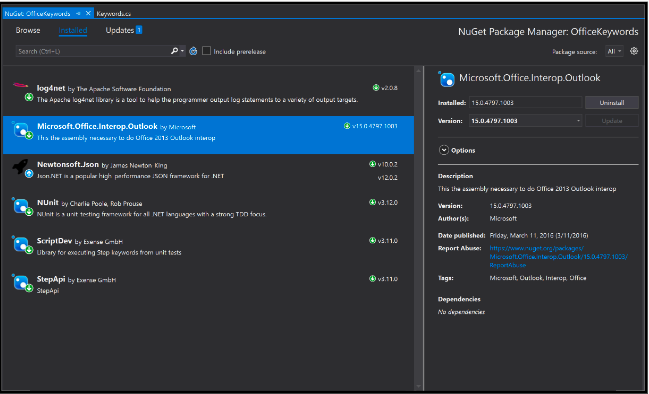
Code
The following code defines three Keywords allowing for:
- Start and display Outlook (StartOutlook)
- Send an email (SendEmail) with the input “subject” as a subject
- Read all the unread emails containing the input “search” in the subject (ReadEmails) and flag them with the Blue category
public class Keywords : AbstractKeyword
{
[Keyword]
public void StartOutlook()
{
if (Process.GetProcessesByName("OUTLOOK").Count() == 0)
{
Type outlookType = Type.GetTypeFromProgID("Outlook.Application");
Outlook.Application outlook = (Outlook.Application)Activator.CreateInstance(outlookType);
Outlook.MAPIFolder inbox =
outlook.GetNamespace("MAPI").GetDefaultFolder(Outlook.OlDefaultFolders.olFolderInbox);
inbox.Display();
}
}
bool received = false;
private void MailReceived()
{
received = true;
}
[Keyword]
public void SendEmail()
{
Outlook.Application app = Marshal.GetActiveObject("Outlook.Application") as Outlook.Application;
app.NewMail += new Outlook.ApplicationEvents_11_NewMailEventHandler(MailReceived);
received = false;
try
{
Outlook.MailItem mail = app.CreateItem(Outlook.OlItemType.olMailItem);
mail.Display();
mail.To = "email@example.com";
mail.Subject = input["subject"].ToString();
mail.Body = "This is a test";
mail.Send();
while (!received) Thread.Sleep(500);
}
catch (Exception e)
{
Console.WriteLine(e);
}
}
[Keyword]
public void ReadEmails()
{
string search = input["search"].ToString();
Type outlookType = Type.GetTypeFromProgID("Outlook.Application");
Outlook.Application outlook = (Outlook.Application)Activator.CreateInstance(outlookType);
Outlook.MAPIFolder inbox =
outlook.Session.GetDefaultFolder(Outlook.OlDefaultFolders.olFolderInbox);
foreach (Outlook.MailItem item in inbox.Items.Restrict("[Unread]=true").OfType().
Where(m=>m.Subject.Contains(search)).OrderByDescending(m => m.CreationTime))
{
item.Display();
item.UnRead = false;
item.FlagIcon = Outlook.OlFlagIcon.olBlueFlagIcon;
item.Categories = "Blue Category";
item.Close(Outlook.OlInspectorClose.olSave);
}
}
}
Unit Test
If you added the ScriptDev package to your project, you may copy this example to test your Keyword in local. Executing it will send, read, and flag three emails:
public class AutoItKeywordsTests
{
ScriptRunner runner;
[SetUp]
public void Init()
{
runner = new ScriptRunner(typeof(Keywords));
}
[TearDown]
public void tearDown()
{
runner.close();
}
[TestCase()]
public void SendEmailTest()
{
output = runner.run("StartOutlook");
if (output.error != null)
Console.WriteLine(output.error.msg);
output = runner.run("SendEmail", "{subject:'This is a test - email 1'}");
if (output.error != null)
Console.WriteLine(output.error.msg);
output = runner.run("SendEmail", "{subject:'This is a test - email 2'}");
if (output.error != null)
Console.WriteLine(output.error.msg);
output = runner.run("SendEmail", "{subject:'This is a test - email 3'}");
if (output.error != null)
Console.WriteLine(output.error.msg);
output = runner.run("ReadEmails", "{search:'This is a test'}");
if (output.error != null)
Console.WriteLine(output.error.msg);
}
}
Keyword configuration
The Office Interop framework does not need any dependencies, so you may upload your Keywords without any dependencies or with just the .pdb of the DLL:
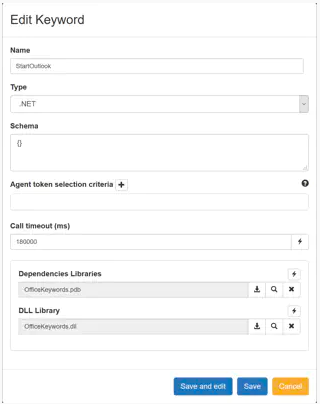
Note, you will have to add the nuint.framework.dll if you added the unit test to your Keywords. This is due to the unit test we added.
Summary: This tutorial demonstrates how to automate interaction with Microsoft Office applications using the Office Interop Assembly provided by Microsoft

This article demonstrates how to connect Grafana to data generated by Step.

This article demonstrates how to set up distributed system monitoring using Keyword executions, and analyze the results as measurements.

This article provides documentation for how to integrate JUnit tests into Step.

This tutorial demonstrates how Step can be used to monitor services, availability and performance metrics.

This tutorial demonstrates how to utilize the AutoIt C# binding to automate interactions with Windows applications.

This article demonstrates the automation of mobile applications on Android using the Appium framework.

This article defines three Keywords which will be used in browser-based automation scenarios, using Step and Selenium, as general drivers.

This tutorial shows you how to efficiently set up a browser-based load test using existing Cypress tests in the Step automation platform.

Set up a Playwright & TypeScript project with Step, create Keywords, test locally, and deploy for execution.

In this short tutorial, we show how to quickly implement a simple browser-based load test based on Cypress scripts in Step.

This tutorial shows you how to set up a browser-based load test using existing Playwright tests in the Step UI.

This article explains Keywords in Step and demonstrates how to create simple ones.

This tutorial demonstrates the design, execution, and analysis of functional tests using the web interface of Step.

This tutorial will demonstrate how to use Step and Selenium to automate various browser tasks.

This tutorial demonstrates how to use Step and Cypress to automate various browser tasks.

This tutorial demonstrates how Selenium automation tests can be turned into full synthetic monitoring using Step.

In this tutorial, you'll learn how to reuse existing Cypress tests to quickly set up and run a browser-based load test using the automation as code approach.

In this tutorial, you'll learn how to reuse existing tests written with Serenity BDD and Cucumber for load testing.

This tutorial demonstrates how Cypress automation tests can be turned into full synthetic monitoring using the automation as code approach.

In this tutorial, you'll learn how to reuse existing Cypress tests to quickly set up and run a browser-based load test using the Step UI.

This tutorial demonstrates how to leverage existing Selenium tests to set up and execute browser-based load tests, following a full code-based approach.

This tutorial demonstrates how to set up a browser-based load test in the Step UI using existing Selenium tests.

This tutorial demonstrates how Playwright automation tests can be turned into full synthetic monitoring using Step.

This tutorial demonstrates how Cypress automation tests can be turned into full synthetic monitoring using the Step UI.

This tutorial will demonstrate how to use Step and Playwright to automate various browser tasks.

This tutorial shows how to distribute JMeter tests across multiple nodes.

In this tutorial, you'll learn how to reuse existing Playwright tests written in Java to quickly set up and run a browser-based load test using the automation as code approach.

This tutorial demonstrates how Playwright tests can be reused for synthetic monitoring of a productive environment in a DevOps workflow

This tutorial shows how to distribute Grafana K6 tests across multiple nodes.

This tutorial demonstrates how Playwright tests can be reused for synthetic monitoring of a productive environment in a DevOps workflow

In this tutorial you'll learn how to quickly set up a protocol-based load test with okhttp

Learn how to set up continuous end-to-end testing across several applications based on Playwright tests in your DevOps pipeline using Step

Learn how to quickly set up continuous browser-based load testing using Playwright tests in your DevOps pipeline
Want to hear our latest updates about automation?
Don't miss out on our regular blog posts - Subscribe now!