Migration
General migration process
Before starting the migration
- Stop existing controller and agents
- Stop the related services if they were installed as such or terminate directly the corresponding Java processes otherwise.
- Backup
- Database: before any migration task, make sure to backup your database following this instructions.
- Controller: if you intend to reuse the same data folders of the step’s controller, we recommend to backup them as well. By default all of these folders are located under <CONTROLLER_DIR>/data, but you may have changed the related settings in step.properties.
Migration
Database migration
- Reusing the same database: in a typical case you will start the new version of the controller on the same database, migration are performed automatically. You should still read the sections at the bottom of this page for release specific migration tasks.
- Using a copy of the database: in case you’d like to keep your older database, and run a copy alongside the older one, you’ll have to:
- Start a new mongo instance using a different port (Using the option –port PORT_NUMBER, refer to mongo official documentation for more details)
- Import the data to the new mongo instance following this instructions
- Update the configuration of your new controller to connect to it.
Controller migration
- Installation of the new version: refer to the following page to install the step Controller.
- Reapply your customized configuration: you will have to migrate the configurations entries from the old configurations files to the new ones (refer to the following page) for more details about the step Controller configuration).
- Reimport your controller data and ressources:
- if you’re using customized data folders and want to reuse the same folder, you are done (given that you did Reapply your customized configuration)
- if you’re using the default data folders under <CONTROLLER_DIR>/data you will have to copy its content from the old to the new installation. Following are the main folders that you could only partially migrate depending on your needs:
- resources
- datasource: contains datasources files uploaded through the UI (i.e. CSV files for datasets…)
- functions: contains jar, dll of keyword when loaded through the UI
- scripts: contains keywords scripts files (for groovy, oryon…)
- image_compare: contains image compare scenario/masks definition
- pdftest: contains pdf compare scenario/masks definition
- resources
Agents migration
- Installation: refer to the following page to install a step Agent.
- Reapply your customized configuration: migrate the configurations entries from the old configurations files to the new ones (refer to the following page for more details about the step Agents configuration).
Keywords migration process
There is no migration task required for the keywords when upgrading step. Below describe the process whenever you want to upgrade the keyword to a newer version of the step keyword api.
Re-compilation
In order for your keyword to use a newer version of the step Api, you will have to recompile them.
- For Java, you can change the version of step specified in your pom.xml
- For .NET, follow below steps :
-
Remove the dependencies of Newtonsoft.Json, ScriptDev and ScriptApi from your Visual Studio project

-
You will find the new version of these 3 DLLs in the bin folder of the new agent. You need to add them back to your Visual Studio project.
-
Rebuild your project and make sure the Keyword DLL is generated properly.
-
Go to next section “Re-deployment”
-
Re-deployment
Once your keyword have been recompiled, if the keyword location has changed you will have to update it using step GUI :
- Click on the Keywords tab, search your keyword and click on the Configure button :

- Update the keyword path and press the Save button
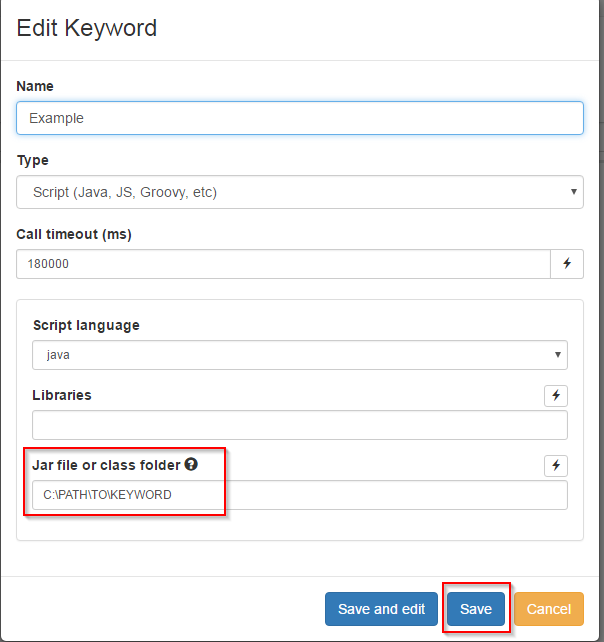
Validation
Once you recompiled and redeployed your Keywords, we highly advise you to run a Smoke Test in order to make sure the migration completed successfully.
Release specific
3.15.x to 3.16.x
System requirements
Starting with the version 3.16, step’s controller and agent require Java version 11, so make sure to update the version installed on your systems accordingly.
Browser Support
The support of internet explorer has been dropped.
Agent configuration
For this release, the agent configuration was migrated to the YAML format. The older json format is still supported, you can change the configuration file used in the agent start script.
3.13.x to 3.14.x
There is no manual migration tasks to be performed, but please read out the following 2 sections.
All step editions
Activation script evaluator changed from nashorn (javascript) to groovy
Nashorn engine used to evaluate Javascript expressions and execute javascript (but not nodejs) keywords is deprecated starting with step 3.14. Support of nashorn will be removed in a future release of step, in 3.14:
- The engine used to evaluate the “Activation script” of parameters and screen templates has changed to groovy
- For now you may still revert to nashorn if required by changing the following property in ‘step.properties’ and restarting the controller: tec.activator.scriptEngine=nashorn
- Likewise keywords of type script and using javascript as language are deprecated
3.12.x to 3.13.x
All step editions
Artefacts collection migration
The artefacts collection will be migrated automatically during the first startup of 3.13.X controller to a new one called “plans”.
This migration is performed in order to use a more efficient data model for the step plans (each plan is now a unique collection entry containing all its children, where in the past the plans children were stored as distinct entries and referenced by their respective parent entry).
API backward compatibility
- Although a new version of the keyword API has been released, backward compatibility is guaranteed and you don’t have to update dependencies.
- REST paths have been modified and as a consequence, any custom integration work done at HTTP level might break, we encourage users affected by this problem to either migrate to our java-based STEPClient tool or contact us if they wish to maintain their custom integration code.
- Other APIs remain unaffected
3.11.x to 3.12.x
All step editions
Keyword API
Although backward compatibility has been preserved with step-api “1.0.0”, users wanting to benefit from the new annotation-based features released with step 3.12.0 will have to migrate their keyword’s dependencies to step-api “1.1.0”.
Scheduler Task
A new column used to fix the search filter has been added to the list in the Scheduler view. Existing tasks won’t have a name but recreating these tasks (or any new task) will properly populate the name field, allowing for searches.
Enterprise edition
License file
The step-enterprise license called “license.step” file needs to be manually renamed to “step-enterprise.license”.
Project management
Upon starting the controller in 3.12.0, all existing projects will be displayed under the “Global” project. For users migrating from 3.11.X, we recommend either deleting or migrating the existing housekeeping Plan, Keywords and Scheduler Task manually, so that the new executions can take place under the “system” project.
Users who do not wish to create custom projects can just work directly in the “Global” project.
In order to assign existing assets to custom projects, just use the migration workflow described in the documentation of the Project Management plugin.
Function packages
For clients wishing to use Keyword Packages with paths in conjunction with multi-versioning, we’ve documented the recommended approach here.
3.10.x to 3.11.x
Keyword API
Starting from v3.11.0 and onwards, the keyword API dependency has been decoupled from step itself (including the controller packages). This will allow users to upgrade their step instances without necessarily updating the API dependency in their keyword projects, unless they wish to benefit from new feature or when compatibility is broken.
In this early stage, the compatibility matrix is simple: step 3.11 is compatible with step-api “1.0.0” and compatibility with older API versions has been broken to enable this change. By default, backward compatibilty will be guaranteed in the future. If backward compatibilty is broken, the release notes or migration guidelines of the corresponding release will indicate so.
Selenium Keyword Type
Selenium now has to be deployed via uber jar or as an explicit keyword dependency. The Selenium keyword type is not supported anymore as users tend to prefer to manage their dependency version personally. It also avoids confusion and mismatches between a project’s dependency and the platform’s library version.
Just follow our tutorial example to redeploy your keywords with an explicit dependency in an uber jar.
.NET
If you’re planning on using the Keyword Package functionality, a new FunctionDiscovery service will be used. This service relyies on a new port (8099) which needs to be opened on the controller using the following command:
netsh http add urlacl url=http://+:8099/ sddl=D:(A;;GX;;;S-1-1-0)
The following points have to be taken in consideration when upgrading the API:
- .NET Framework version >= 4.6 is required
- .NET naming standards have been enforced: most API methods now start with a capital letter
- ScriptRunner has been renamed to KeywordRunner and ExecutionContext is now to be retrieved from the static method KeywordRunner.GetExecutionContext
- AttachmentBuilder has been renamed to AttachmentHelper
- New NuGet packages are provided and need to be added to the keyword project(s):

3.9.x to 3.10.x
- The attachments (saved in the folder configured with the property ‘attachmentdir’ until 3.9.x) are now managed by the new ResourceManager and will be saved in the resource directory (configured with the property ‘resources.dir’).
- Remote-Client API: The class step.client.ControllerClient of the remote API has been renamed step.client.StepClient. This should be changed accordingly in the code using this API. If you don’t use the Remote-Client API, you’re not concerned by this change.
3.8.x to 3.9.x
-
The configuration file ScreenTemplates.js as been removed and migrated to the DB. It can now to be configured in the GUI, via REST or (not recommended) directly in the DB. When using the GUI, the entries of the old configuration file ScreenTemplate.js have to be entered under “Admin > Settings > Screens”.
-
The Keyword API slightly changed : the KeywordRunner run() method of the now returns an instance of step.functions.io.Output instead of step.grid.io.OutputMessage and throws exceptions. See this link for an example.