Automation Packages View
While Automation Packages are primarily designed to be created, deployed, and executed through the CLI or Maven plugin as part of a CI/CD workflow, the Step UI also provides convenient tools to deploy and execute Automation Packages and their libraries directly.
The UI is additionally the only place where you can view, inspect, and delete deployed Automation Packages and libraries, and where certain package-specific configuration options, such as routing rules or screen templates, are available.
Automation Package List
The Automation Package List is the main entry point for viewing and managing Automation Packages deployed on your Step instance:
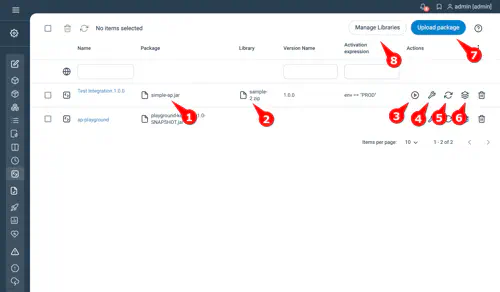
- Package file: The deployed Automation Package resource. Hover to display metadata such as creator, creation time, last modification, and origin.
- Library (optional): Shows the library linked to the Automation Package. Hovering displays metadata, similar to the package file.
- Execute: Runs the Automation Package using the same options as remote isolated executions (test set wrapping, filtering by plan name or categories).
Note: Executions triggered here are not isolated and use the deployed entities. - Edit: Opens the edit dialog for the Automation Package.
- Refresh: For packages deployed from Maven coordinates, this action only has an effect when the package is a SNAPSHOT artifact and a newer snapshot exists in the repository. In that case Step pulls the latest versions and reload all Automation Packages using it.
Note: Libraries are not refreshed automatically by this action and must be refreshed separately - Show entities: Lists all entities (Plans, Keywords, Parameters, etc.) deployed by the Automation Package.
- Upload new package: Opens the dialog to deploy additional Automation Packages.
- Library list: Opens the Automation Package Library List view.
Upload Automation Package
The UI allows deploying Automation Packages directly. Packages and libraries may come from any of the supported package sources.
Some deployment options—such as screen templates and routing criteria—are currently available only through the UI.
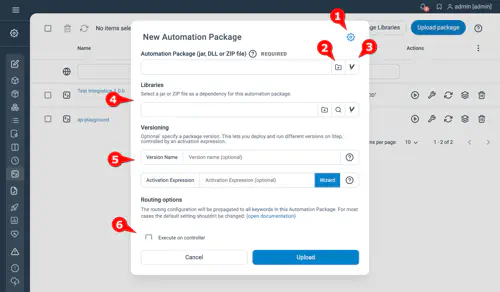
- Simple / Advanced toggle
Switches between a minimal view and the full configuration options. - Upload from file
Deploy an Automation Package from a local archive. - Deploy using Maven coordinates
Provide a Maven-style coordinate to fetch the package from an artifact repository. - Libraries
Attach a library by:- uploading a library file
- selecting an existing common or managed library
- or providing Maven coordinates
- Versioning (multi-version support)
Assign a version name and activation expression to deploy multiple versions of the same package.
This allows selecting the appropriate version based on execution context (e.g., environment). - Routing rules
Configure Agent routing criteria for the Automation Package. - Screen templates (if available)
Templates applied to entities (Plans or Keywords) inside the package.
Values set here apply to all corresponding entities in the Automation Package.
Note: When using Maven artifacts as package or library sources, ensure your Step instance is properly configured to access your artifact repositories.
Automation Package Library List
Automation Package libraries can also be managed in the UI directly. The dedicated view is accessible from the Automation Package List.
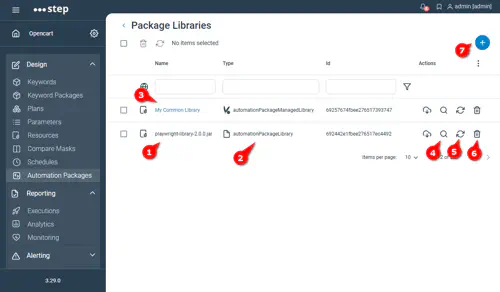
The view offers similar functionalities as for the Automation Packages:
The view offers functionality similar to the Automation Package list:
- Library name: Displays the name of the library.
For managed libraries this is the user-defined identifier; for uploaded libraries the file name; for Maven-based libraries the Maven coordinate. - Library type: Indicates whether the library is common or managed.
Hover to see metadata such as creator, creation time, last modification, and origin. - Edit: Opens the edit dialog for the library.
Note: Only managed libraries can be modified; updating one reloads all Automation Packages that reference it. - Inspect: Shows all Automation Packages that use this library.
- Refresh: For Maven-based libraries, if the library is a SNAPSHOT artifact with newer content, this action downloads the updated version and reloads all Automation Packages that depend on it.
Note: Libraries are not refreshed automatically. - Delete: Deletes the library (allowed only if no Automation Package currently uses it).
- Deploy a new library: Opens the dialog to deploy an additional Automation Package library.
Deploy Library
Libraries may be:
- deployed implicitly during Automation Package deployment, or
- created deployed independently via the “+” button in the Library List.
- they support file uploads and maven coordinates as for Automation Packages
Deploy a Library from the UI
This illustrates the deployment of a managed library using maven coordinates:
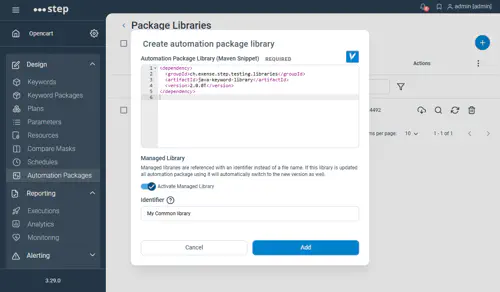
Note: When using Maven artifacts as package or library sources, ensure your Step instance is properly configured to access your artifact repositories.
Common Library
By default, libraries are deployed as common libraries which are immutable. Refer to corresponding Automation Package libraries section for details.
Managed Library
When deploying a library from the Library List, you can mark it as a Managed Library. A managed library receives a user-defined identifier.
All Automation Packages referencing this identifier will automatically use the updated library version when the managed library gets updated.