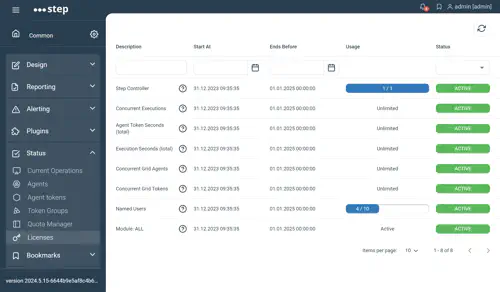Licensing settings
License (Enterprise version only)
For the Step Controller Enterprise version, you will need to put your purchased Step license files in one of the following folders:
[installation_path]/licenses/(recommended)[installation_path]/bin/licenses/
Detailed explanation:
The license files consist of a license configuration file (step-enterprise.licenseconfig.json), as well as (usually) one or more actual license files (license*.json). Please contact us to obtain
the relevant files for your organization.
Do not attempt to modify the content of these files, as they are digitally signed, and any change will render the signature invalid.
The simplest way to install these files is to place all of them in a folder called licenses/
- A) in the controller root installation directory (besides the bin/, conf/ etc. folders). This is the recommended approach.
- or B) under the bin/ subdirectory.
Examples: If you have installed Step in D:\Step, you could create the licenses folder either in D:\Step\licenses (option A, recommended) or D:\Step\bin\licenses (option B). For Linux, examples would be /opt/exense/step-controller/licenses or /opt/exense/step-controller/bin/licenses .
If you follow these recommendations, you will not need to change the relevant settings in the step.properties file.
If you do need to place the files somewhere else, you can change the settings in step.properties accordingly, for example:
licenseconfig.file=/data/step-licenses/step-enterprise.licenseconfig.json
However, this is discouraged, and in this case, you will also need to request a customized licenseconfig.json file, which you can obtain by contacting us and letting us know the full path where your actual license files are to be searched.
Check license usage
You may check the status of your licenses in the UI: