Import/Export entities
You may export the following entities:
- Plans
- Keywords
- Parameters
The functionalities are similar for all supported types of entities.
Export
Export a single entity
Export can be performed from the related table views using the actions buttons. For plans, single entity can also be exported from the Plan editor, click on the export button as shown in the following screenshot:
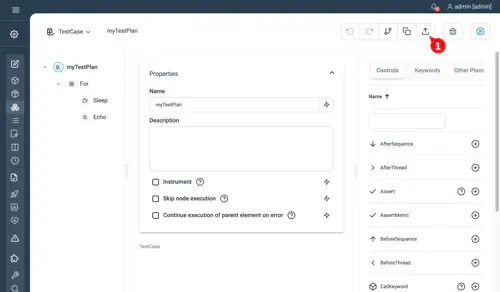
Export all entities of one type
Step also lets you export all entities of one type. For example, to export Plans, click on the upper right button as shown in the screenshot for Common export options.
Common export options
Here is an example screenshot showing how to export all entities of the same type with common export options.
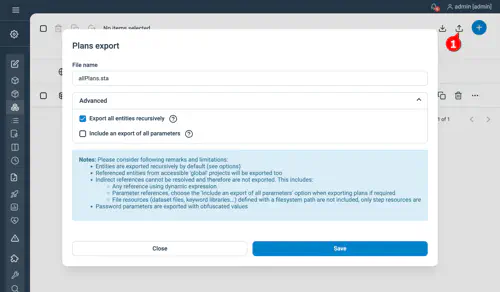
After clicking the export button, the export dialog will show up, letting you choose a destination file name and other options:
- Export all entities recursively will export not only the entity itself but all its references. For instance, when exporting a Plan recursively, it will export all called child Plans, Keywords, and dataset files.
- Remarks and Considerations:
- Indirect references are not resolved, these includes:
- Plans and Keywords called by attributes
- Parameters used in plans and composite keywords.
- Only step resources are exported meaning that keyword libraries or dataset’s files defined with a path are not included.
- If a Keyword from a keyword package is referenced, all keywords from this keyword package will be exported too.
- If your instance contains broken references, they will be displayed in a dialog, you can then choose to proceed anyway or cancel the export operation.
- Indirect references are not resolved, these includes:
- Remarks and Considerations:
- Include an export of all parameters is only available for Plans export. As stated, previously referenced parameters cannot be resolved automatically, these option lets you include an export of all parameters.
Other Considerations:
- Export all entities will also export entities from accessible ‘global’ projects.
- Password parameters are exported with obfuscated values.
Import
Clicking the import icon will display the import dialog, letting you choose a source file name and other options:
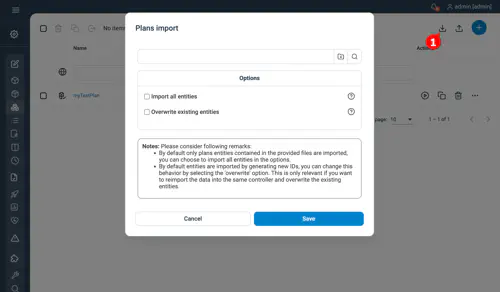
Options:
- Import all entities: by default, all entities contained in the provided files are imported, you can choose to import only the currently selected entities (Plans in above screenshot) in the advanced options.
- Overwrite existing entities: By default, entities are imported by generating new IDs. You can change this behavior by selecting the Overwrite all entities option in advanced settings. The option is only relevant if you want to reimport the data into the same controller and overwrite the existing entities.