Executions
An Execution represents the result of a specific run of a Plan. It contains comprehensive information about the Keywords and controls within an executed Plan, including status, output values, performance measurements, and more.
Executing a Plan
You can run a Plan, and create a new corresponding Execution by clicking the “play” button available in the Plan list, Keywords list and the Plan editor:
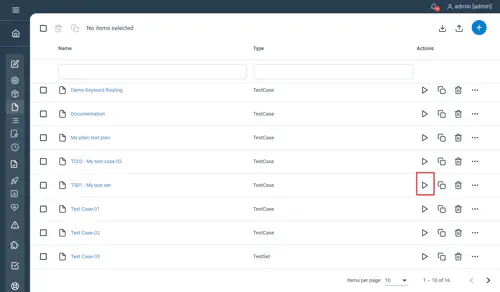
This will display the following Execution panel, specifying the Execution environment and the Execution mode.
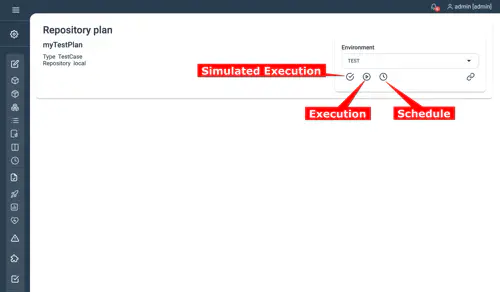
The following Execution modes are possible:
- The Simulate execution mode: when this mode is selected, only the Plan logic will be validated and the Keywords will not be executed.
- The Execution mode: runs the Plan and the Keywords
- The Schedule mode: lets you schedule repetitive executions of the Plan. For more details, see Schedule
To add a new Execution parameter, click the Settings icon > Settings tab > Screens > Add new + button. :
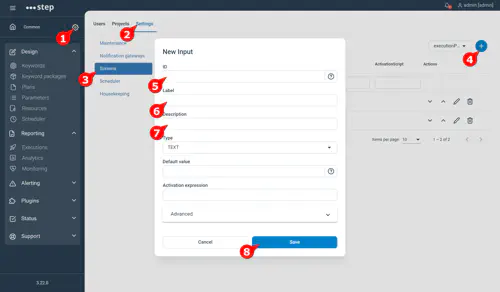
Executions list
From the Executions view, you can view the full list of already executed Plans.

You can filter the executions table using any of the header fields available :
- Description : usually the test plan name you executed
- Start time : the beginning of the execution, a time range can be provided as filter
- End time : the end of the execution, a time range can be provided as filter
- User : the user who executed the test plan
- Environment : the target environment
- Status : the current Execution status: INITIALIZING, IMPORTING, RUNNING, ABORTING, EXPORTING, ENDED
- Result : the Execution end result: TECHNICAL_ERROR, FAILED, PASSED, INTERRUPTED, SKIPPED, NORUN, RUNNING
Schedule
Step offers you the possibility to schedule executions of a Plan based on JAVA CRON expressions. From the executions view, click on the “Schedule” button on the top right:
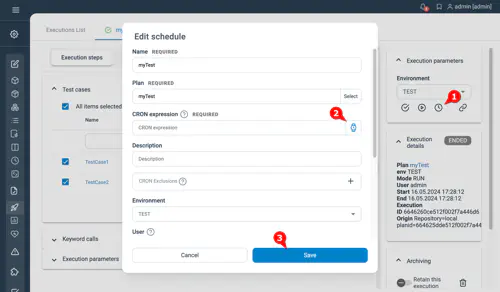
Enter the CRON expression (or use the CRON-wizard) which will define when the plan will be executed, then press the “OK” button.
You can switch to the Scheduler view in order to view, edit, control the scheduling entries.
Note If you are not familiar with Cron expression, we encourage you to take a look at the Cron official documentation.