Step SaaS quick setup
This guide helps you get your first Step SaaS cluster up and running in a few simple steps. Afterward, you can explore our tutorials to create and deploy your first distributed workflows, on the newly created cluster.
Step 1: Sign up for the Step portal
- Sign up for the Step portal here.
- Use your full name also in the Organization field if you do not represent an organization.
Step 2: Set up your cluster
- Click Create a Cluster
- Enter the name of the Cluster (default: your company name)
- Confirm with the Create Cluster button
Step 3: Log in to your cluster
After creating the Step instance you are redirected to the cluster detail page and your cluster automatically starts up.
-
Wait until the cluster switches to the running state, this can take up to 5 minutes
-
Click the eye-icon to display the credentials and save them securely, as they will be required for future logins
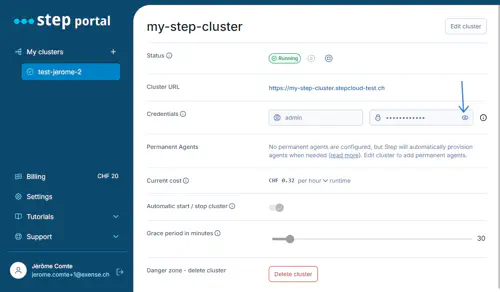
-
Click on the cluster URL to open your cluster
-
Log in with the saved credentials
To start using Step, we encourage you to explore our tutorials or refer to the Step user guide for detailed instructions.