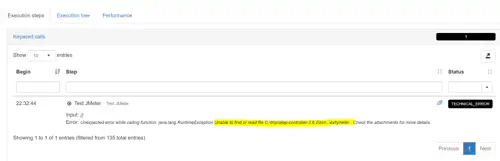JMeter
The JMeter integration plugin allows you to integrate existing JMeter tests into Step as Keywords, which can then be used in Plans like any other Keyword.
This means that you can use existing JMeter tests for massively parallel load test executions (distributed across multiple Agents), synthetic monitoring or any other disciple supported by Step.
It supports following features:
- Passing of Keyword inputs to JMeter
- Passing of Parameters (properties) to JMeter
- Automatic generation of performance measurements based on the JMeter samples
- Attachment of the JMeter logs
Installation
On-premises installation
The JMeter plugin is provided by default with Step Open source and Step Enterprise, but JMeter needs to be downloaded separately on the controller and the following option should be modified accordingly in the step.properties file:
plugins.jmeter.home=C:/tmp/apache-jmeter-5.4.3/
SaaS
On the SaaS, the JMeter plugin is enabled per default and ships JMeter v5.
Configuration
The following properties files located in the bin folder of your JMeter installation are automatically loaded:
- jmeter.properties
- system.properties
- user.properties
To apply changes in any of these files, the Step agent must be restarted. Please also consider that the system properties applies to the agent Java process, thus any settings defined for Jmeter will apply to other keywords too.
Usage
Calling JMeter Keywords in Plans
After configuring the JMeter plugin, you can declare JMeter keywords and integrate your JMeter test plans in the UI as follows:
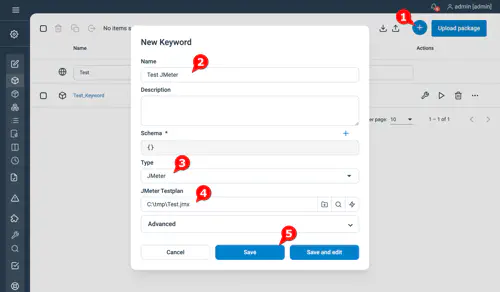
The same can be also done as code in Automation Packages. Refer to the documentation of the Automation Package descriptor for more details.
The JMeter Keywords can be called from within Plans like any other Keywords (See Calling Keywords in Plans for more details).
Passing variables to JMeter
Keyword Inputs and Parameters are passed to JMeter as variables. Assuming that you’ve defined a Step Parameter called url, you could reference it in your JMeter plan using the variable url as follows:
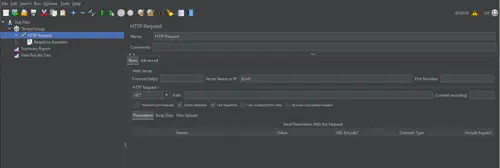
Reporting
Performance metrics
A performance measurement is created for each JMeter sample, meaning that JMeter metrics are collected centrally and can be analyzed in the execution view or through the analytics dashboards.
Jmeter logs
The JMeter logs are automatically attached to the reports of keyword calls in case of error. To get them for successful call, enable the debug mode by setting the variable debug to true (See Using variables in Plans for more information on defining variables).
Example
We provide a demo JMeter testplan in the step-samples, allowing you to quickly test your set-up. Simply download the file from Github and upload it in the JMeter Testplan field:
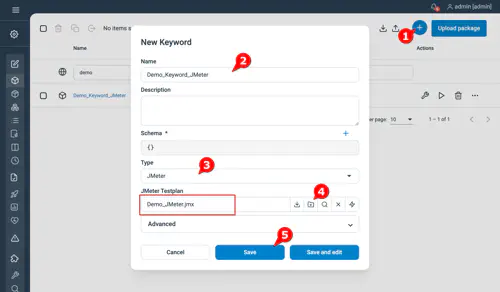
This script will do an HTTP Get to a URL given in parameter. You can run this keyword by selecting “execute keyword” in the keyword view, then adding the following input and executing the plan:
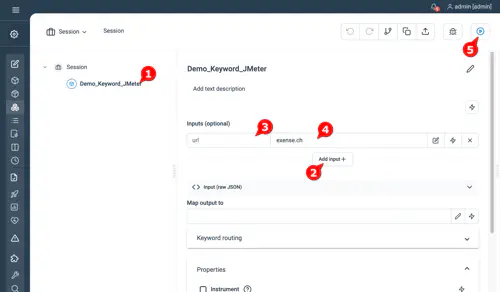
Which must give you the following result:
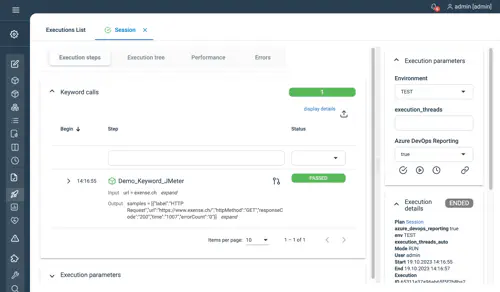
Troubleshooting
If you have this error message instead, check the value of the plugins.jmeter.home property and verify that the controller can access the JMeter home folder: