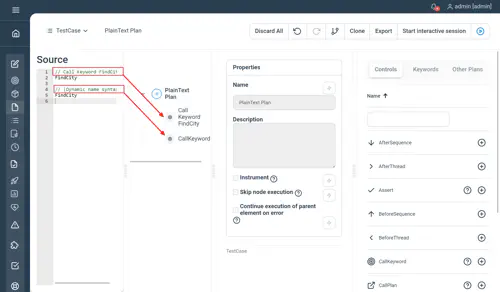Plain text plans
In addition to the Visual Plan editor Step comes along with a full-featured parser which enables the creation of Plans using a plain-text human-friendly syntax.
The plain-text format has different advantages over the Visual interface. Using the plain-text format makes it possible to manage Plans in a same manner as code and thus enables the use of version control system like git, text editors, etc. It also enables the integration with classical Test-Management Tools initially developed for manual test specification and thus based on plain-text test-cases specifications. In particular the plain-text syntax is used natively by the ALM Plugin for step. The plain-text format allows the implementation of Plans using exactly the same Controls and Keywords as the Visual interface and has nearly no limitations compared to the Visual interface.
Create a plain text plan
As of 3.13 you can also create plain text plans directly Step.
To create a plain text Plan in Step, navigate to “Plans” and click + (the “New Plan” button). On the New plan dialog, select the type “Plain text”, enter a plan name then click “Save and edit” as shown in the following screenshot:
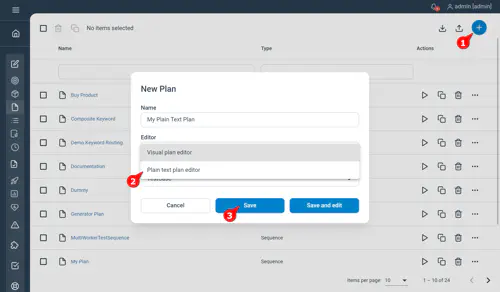
Then the plain text plan editor will open.
Plain text plan editor
The plain text plan editor is structured as follows:
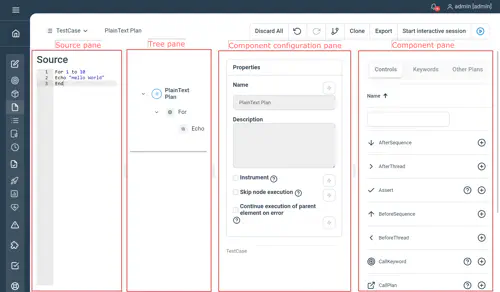
- Source: the text editor where you write your plan using the plain text syntax.
- Tree: when writing your plan in the “Source” pane, Step will try to compile your plan. If compilation is successful, the compiled plan will be displayed as tree in the “Tree” pane. Currently, the “Tree” pane is displayed in read-only mode. Future version of Step may allow bidirectional editi between “source” and “tree”.
- Configuration: this pane lets you visualize the properties of each component.
- Components: this pane give access to the three types of libraries. You can add components to your plan by clicking the + buttons of the items shown in the different library tabs. They will then be automatically added to the current line of your plan using the corresponding syntax. Currently only “Other plans” and “Keywords” can be added to the plan using this feature. Generating the syntax for Controls will be added in future releases of Step
Plain text plan can be managed/used as any other Plan and can thus be also referenced by other plan, executed, etc.
Plain text syntax
You will find the details of the plain text syntax on the Controls page. In addition, you can write comment before any line to set the name of the resulting node. The following screenshot illustrates the syntax for setting the node name in a static or dynamic way.