Silk Performer Plugin
Silk Performer is a load testing tool by openText.
Step can execute Silk Performer projects via a dedicated plugin available to Step enterprise customers. This page describes how to configure and use this plugins.
Installation
Before using this plugin, the Complete Installation of Silk Performer has to be done on the machine running your agents.
Finally, you will specify the installation folder of Silk performer in the AgentConf.yaml of your agent:
# Silk
plugins.silk.folder: "C:\\Program Files (x86)\\Silk\\Silk Performer 21.0"
Usage
Project export
Before executing your project with Step, you should export your Silk Performer project by first going to the File menu and selecting Export project to… then Folder or Package:
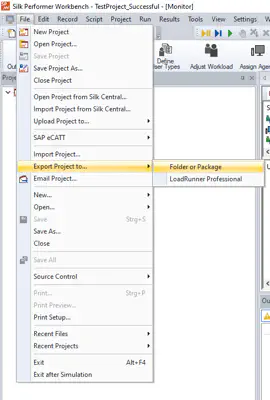
You can then select to export it as a *.ltz file (default option Zip to single archive file) or export it as a folder by unselecting Zip to single archive file.
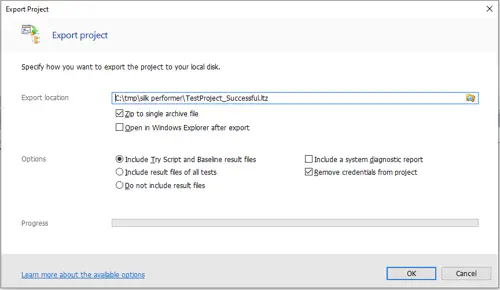
Note that if you choose to export your project as a *.ltz file, you will be able to upload the project via the UI. But if you export your project as a folder, you will have to make this folder available to the controller.
Creating a keyword
To execute the exported project with Step, you will have to create a Keyword for it.
This can be done easily by creating a new Keyword of the Silk Performer type and upload your project:
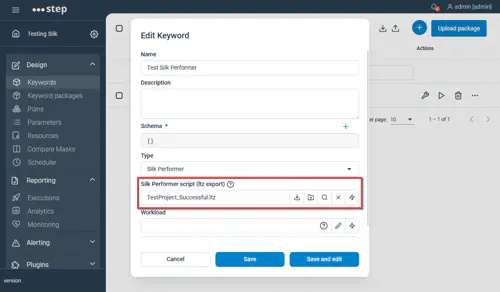
If your project is a folder available from the Controller disk, you can also pass the path to your project’s folder:
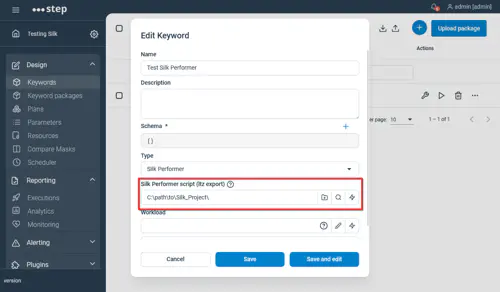
Note that you can also specify a workload if you have configured multiple of them in your project.
By default the default workload is taken and the list of available workload will be given if the wrong one is chosen